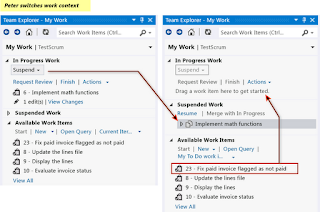Showing posts with label visual Studio 2012. Show all posts
Showing posts with label visual Studio 2012. Show all posts
Visual Studio 2012 New Feature MY Work
Wednesday, September 26, 2012
Visual
Studio 2012 help developer to focus on what is Important by using New Features
in Team Explorer Called “MY Work”. Normally when we are doing some new
development in Visual studio. We open multiple windows, breakpoint for the
debugging current scenario. Sometimes mid of development we get very urgent.
Like some bug fix. For that you have changed
the whole context. To compile and debug
code for bug fixing. Change context it’s really such great Problem
me. Because to change my context of the
work I have to close all current working windows and remove all breakpoints and
commit the uncompleted code in Visual Studio.
And it’s such a waste of time and developers Productivity. But in new Microsoft Visual Studio 2012 has a
new feature called “My WORK”.
If you’re
using Visual Studio Premium or Visual Studio Ultimate you can use My Work Page
in Team Explorer. Just Clicking on “Home
Icon”
In My
work page you will three major Sections
In Progress Work
By
just drag and drop your work item you can track all associated with this task automatically.
Suspended work
You save current Work State. Like all breakpoints and open windows uncompleted Source Code. And resume it later to start from the same state. It’s just like Pausing IED.
Available work items
All tasks
which Assign by Team to you. On Agile board by using the TFS Agile Template. Automatically will appears in here. And when
you just drag them into In Progress work automatically IT start’s tracking of all
code Changes and Associated with this task. And that your team can monitor form
agile board.
And you
Team Member can also check all Code Changes in browser with side by side comparison.
Code Reviews and Requests
In visual studio 2012 you can improve your
code quality and reduce the risk. By using Code Review or Requests. You can Request your team member to review
your code or test and helps you to solve the problem. And another team member can
receives Code Review Requests and they can respond their idea and Point of view
by test or code. The requester has right to accept these code changes or reject
them.
Reference :
http://msdn.microsoft.com/en-US/library/hh474795
http://msdn.microsoft.com/library/ms245462(v=vs.110)#my_work
By : Usama Wahab Khan
Posted by Usama Wahab Khan at 10:45 AM 2 comments
Labels: visual Studio 2012
The Visual Guide for Building Team Foundation Server 2012 Environments
Tuesday, September 25, 2012
MEA ALM Community is an independent & non -profit community, dedicated to supporting and educating Microsoft Application Lifecycle Management tools and technologies. The key mission of our community is to provide a strong and vibrant community for the different roles involved in software development and delivery to enable them build better software!
Videos
Team
Reference
http://tfs2012visualguide.codeplex.com/
Watch the Videos
This Guide comes with 38 videos that explain all scenarios in a step-by-step manner.Parts
Part 1- Introduction & Overview
Part 2 - Creating & Preparing the Required Infrastructure
Part 3- Installing and Configuring Team Foundation Server Pre-requisites
Part 4- Installing and Configuring Team Foundation Server
Appendices
Chapters
Part 1- Introduction & Overview
- Chapter 1: Introduction
- Chapter 2: Architecture & System Requirements
Part 2 - Creating & Preparing the Required Infrastructure
- Chapter 3: Creating & Preparing the Domain Controller
- Chapter 4: Creating & Preparing the TFS Infrastructure Physical Machine (Hyper-V Host)
- Chapter 5: Creating & Preparing the Team Foundation Server Virtual Machine
Part 3- Installing and Configuring Team Foundation Server Pre-requisites
- Chapter 6: Installing & Configuring SQL Server 2012
- Chapter 7: Installing & Configuring SharePoint Server 2010
- Chapter 8: Configuring SharePoint Server 2010 for Dashboard Compatibility
Part Part 4- Installing and Configuring Team Foundation Server
- Chapter 9: Installing & Configuring Team Foundation Server 2012
- Chapter 10: Configuring the Team Build Service
- Chapter 11: Configuring the Enterprise Application Definition
Appendices
- A. Creating Local Service Accounts and Groups for Windows Server 2012
- B. Installing Hyper-V Role on Windows Server 2008 R2
- C. Adding .NET 3.5 Framework feature for Windows Server 2008 R2
- D. Configuring SQL Server 2012 Analysis Services Port
- E. Configuring SQL Server 2012 Database Engine Port
- F. SQL Server 2012 Installation Verification
- G. SharePoint Server 2010 SP1 Installation Verification
- H. Team Foundation Server 2012 Installation & Configuration Verification
Videos
- 3.1 Installing Windows Server 2008 R2 SP1
- 3.2 Creating the Service Accounts and Groups
- 4.1 Installing Windows Server 2012
- 4.2 Adding the Hyper-V Role to Windows Server 2012
- 5.1 Creating the TFS Virtual Machine
- 5.2 Installing Windows Server 2012
- 5.3 Configuring the Local Policies
- 6.1 Adding .NET 3.5 Windows Feature
- 6.2 Installing SQL Server 2012
- 6.3 Configuring Analysis Services to Recover on Failure
- 7.1 Adding the Required Roles and Features
- 7.2 Emulating the Exit Code
- 7.3 Installing SharePoint 2010 Prerequisites
- 7.4 Installing SharePoint Server 2010
- 7.5 Configuring the Default Application Pool
- 7.6 Configuring SharePoint Server 2010
- 8.1 Configuring the Excel Services Application
- 8.2 Configuring the Secure Store Service Application
- 9.1: Installing Team Foundation Server 2012
- 9.2: Configuring Team Foundation Server 2012
- 10: Configuring the Team Build Service
- 11: Configuring the Enterprise Application Definition
- Appendix A: Creating Local Service Accounts and Groups for Windows Server 2012
- Appendix B: Adding the Hyper-V Role to Windows Server 2008 R2
- Appendix C: Adding .NET 3.5 Framework feature to Windows Server 2008 R2
- Appendix D: Configuring SQL Server 2012 Analysis Services Port
- Appendix E: Configuring SQL Server 2012 Database Engine Port
- Appendix F-1: Verifying SQL Server Reporting Services
- Appendix F-2: Verifying SQL Server Database Engine and SQL Server Analysis Services
- Appendix F-3: Verifying the Connection to SQL Server Instance (Database and Analysis Service)
- Appendix G-1: Verifying the Connection to the Web Applications
- Appendix G- 2: Verifying the Recommended Authentication Settings
- Appendix H-1: Installing Visual Studio 2012 Ultimate Edition
- Appendix H-2: Creating a New Team Project
- Appendix H-3 : Processing the Warehouse and the Analysis Databases
- Appendix H-4: Verifying the Excel Services Reporting
- Appendix H-5: Verifying the TFS Build Service
- Appendix G-3: Verifying SharePoint 2010 Dashboard Compatibility
Team
Reference
http://tfs2012visualguide.codeplex.com/
Posted by Usama Wahab Khan at 6:50 PM 0 comments
Labels: visual Studio 2012
Visual Studio2012: New SharePoint Development 2013
Thursday, September 13, 2012
- Create lists and content types by using designers.You can more easily create a list or a content type by using a designer to set up and lay out the contents of the list or content type. For more information, see Creating Site Columns, Content Types, and Lists for SharePoint.
- Create site columns for SharePoint sites.You can more easily create SharePoint site columns, which are also known as "fields," by using an item template. For more information, see Creating Site Columns, Content Types, and Lists for SharePoint.
- Add Silverlight web parts to your SharePoint projects.You can more easily and conveniently create Silverlight web parts by using a project template. For more information, see Walkthrough: Creating a Silverlight Web Part that Displays OData for SharePoint.
- Publish SharePoint solutions to remote SharePoint sites.You can publish SharePoint solutions to remote SharePoint sites, in addition to local SharePoint sites. For more information, see Deploying, Publishing, and Upgrading SharePoint Solution Packages.
- Increase SharePoint performance by using profiling tools.By using tools in Visual Studio, you can identify code and other elements that are slowing down your SharePoint projects and perform other performance profiling. For more information, see Profiling the Performance of SharePoint Applications and Analyzing Application Performance by Using Profiling Tools.
- Create sandboxed visual web parts..You can include visual web parts in sandboxed SharePoint projects, not just farm projects.
- Create sandboxed solutions more easily.When you’re working on a sandboxed solution in Visual Studio, only compatible APIs appear in Intellisense, and a compiler error occurs if you try to use farm-only API calls.
- Debug JavaScript more easily.You can debug JavaScript in SharePoint projects, and IntelliSense is provided when you're coding JavaScript in SharePoint projects. URLs for JavaScript are resolved for visual web parts in sandboxed solutions.
- Develop SharePoint projects more easily by using streamlined project templates.To help streamline SharePoint development, some SharePoint project templates from the previous version of Visual Studio were moved into project item templates. For a full list and descriptions of the project and project-item templates, see SharePoint Project and Project Item Templates.
- Test your code by using the Microsoft Fakes framework.SharePoint projects support Microsoft Fakes, which is an isolation framework in which you can create delegate-based test stubs and shims in .NET Framework applications and test your code by isolating your unit tests from the environment. For more information, see Verifying and Debugging SharePoint Code by Using ALM Features.
- Create apps for Office.An app for Office is a type of Office solution that provides new experiences within Office applications by surfacing web technologies and cloud services within Office documents, email messages, meeting requests, and appointments. For more information, see Create Apps for Office by using Visual Studio.
- Develop Solutions for Microsoft Office 2013 Preview.By using Microsoft Office developer tools, you can create document-level customizations and application-level add-ins for Office 2013 Preview applications. To obtain project templates for Office 2013 Preview applications, you download and install the Microsoft Office Developer Tools for Visual Studio 2012.
Posted by Usama Wahab Khan at 5:03 AM 4 comments
Labels: Share Point, SharePoint 2013, visual Studio 2012
Visual Studio Premium and Ultimate 2012: Coordinate your team with agile project management
Tuesday, September 11, 2012
MORE VS 2012 VIDEOS CHECK HERE
http://channel9.msdn.com/Series/Visual-Studio-2012-Premium-and-Ultimate-Overview
Posted by Usama Wahab Khan at 10:05 AM 0 comments
Labels: visual Studio 2011, visual Studio 2012
Subscribe to:
Posts (Atom)