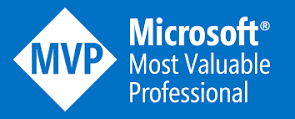Search is the one of the most improved Feature that i found
in SharePoint 2013. It’s Not only in Architecture or functionality. Even that
Microsoft Improved Search User experience allot in SharePoint 2013. Now UI is more
Informative and User Friendly. By Playing with SharePoint 2013 Search that t I Notice
in SharePoint 2013 its Search quit Preview window. Where you can see immediately
Preview the Search Result Items in Browser like Word Document. You don’t need
to open them in any client app. To check is the same document that your look
for. By just putting mouse over on the search result item it will give very
nice small Hover Panel on right side of Search Results. Where you can see preview
of your word,excel,powerpoint,html items and you can scroll down the document’s.
it’s a Cool Feature and time saving. Another
most important and requested feature for SharePoint 2013 Search to Provide PDF
Search indexing by default OOB. So not need of IFilters for PDF Search.
I was
playing with SP15 Search then I notice SharePoint 2013 Search will not show me
the PDF Documents in Preview mode Like documents word or excel.
Then I jump into and try
to some customized little bit. In SharePoint 2013 Search there is another very
cool Feature in Search it’s called "Result Types" By default there is
so many Result Types are there in your siteCollection and you can
also create new by copying any existing one of the modified and create from scratch.
To modified html and js files to display custom content in Preview window you
need you find Display Templates under SPD2013 . Here i am trying to modify
existing Result Types to Open Pdf in hover panel and display in Browser.
workaround
Open SharePoint Designer 2013 and open Site where you want this modification to be done. then navigate
to All File>_catalogs>masterPage>Display templates>Search.
Find Item called " item_PDF_HoverPanel.html " and right Click on Edit.
find Item
Refresh the Search Results and Mouse over again on PDF Item. if you will not find the Preview window so kindly install PDF plugin in your Browser
By Usama Wahab Khan Happy SharePointing :)
Reference :
http://blogs.msdn.com/b/frmcsiw/archive/2012/11/18/sharepoint-2013-search-result-types-amp-display-templates.aspx