basic operations using the JavaScript client object model in SharePoint 2013 Preview. Create,Delete Items.
Napa
The “Napa” Office 365 Development Tools make it easy to start building apps for Office and SharePoint without leaving your browser or installing software. Just add the “Napa” Office 365 Development Tools app to your SharePoint Online Developer Site, launch it, and you will be ready to create your first app for Office or SharePoint.
When you are ready to leverage the powerful capabilities in Microsoft Visual Studio 2012, the “Napa” Office 365 Development Tools makes it easy to download your project, get the required software and continue developing your app for Office or SharePoint.
1. Goto SharePoint>Administration Center>Apps>Purchaes App
2. Search and Select Napa Office 365 App form SharePoint App store and Click on ADD IT button
Create Developer Site to enable NAPA APP FOR DEVELOPMENT FEATURE
4.Go back to SharePoint Administration Center then Click on Site Collection on left Menu .then Add new Site in as Private site.
SharePoint Administration >Site Collections>New>Private Site Collection
4. Select Developer Site Template form new site collection list. than fill basic info and Press OK button.
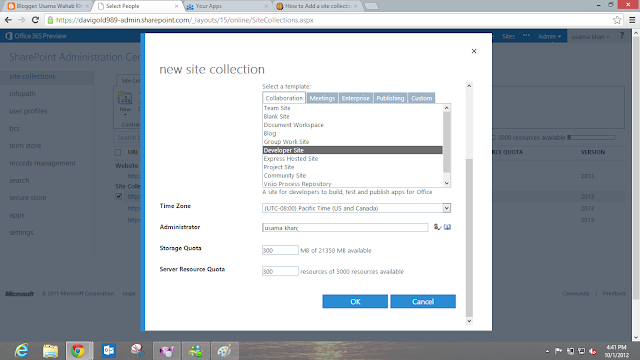
6.Once you Complete Creation of Site Collection you will see Develoepr site with new url in your site collection list then go to your developer site
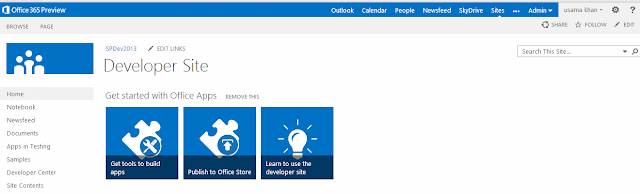
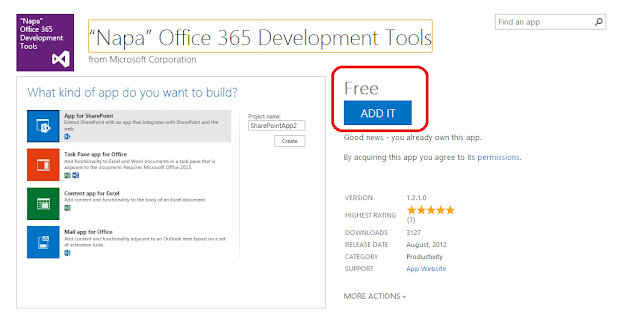
Once you Click on Create button you will See Napa Console on browser.
Guide for Napa
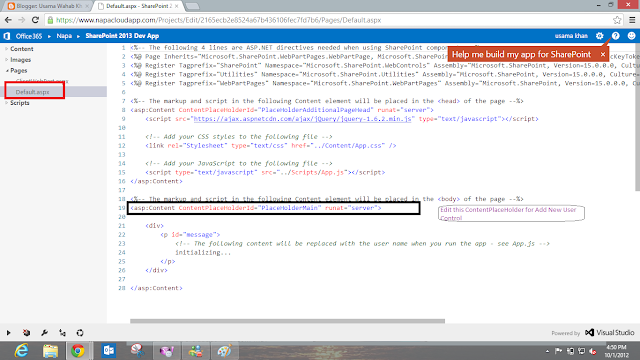
10.then on your left hand site panel you will see treeview. select Pages>Default.aspx and Modify the Content PlaceHolder called PlaceHolderMain with Following Code example (code file are give blow).
11.Add this Code under PlaceHolderMain ContentPlaceHolder

15.then on > Play Icon from bottom bar. and deploy and launch the App
16.if App will not open automatically kindly check your browser might block the popup window.
19 Add this Code under Selectionlistbox for Creating Items and Deleting them
20 Go to Script >App.js Again and add the following Code under the SharePointReady Fuction
End of the App.js file Add this Following code Step by Step
then Publish you app Again with Play icon on bottom it will upload and update your app again
Launch App Again
Test All Operation that you Create by Code
By Usama Wahab Khan
















































4 comments:
I have occurred a problem by installing this tool.so i want to know about its compatibility and requirements.
what problem do you face can email me
@ usamawahabkhan@gmail.com
might be your try to add napa on normal site to build app. and it will gives you error developer feature is allowed on your site try it in developer site template
Our Research & Development Centre is based in Singapore and we have representative offices in Kuala Lumpur, Malaysia . Our highly skilled workforce is entirely based within Singapore.NET development, ASP development, SharePoint development, Office 365 development Microsoft development , software development, Singapore – Total eBiz Solutions Home
Can you please share the Source Code again. I am not able to Download
Thanks
Post a Comment